In addition to Sponsored Research Staff, this section applies to the following Academic Research Staff with 12-month appointments: Senior Research Scientists/Engineers/Associates and Postdoctoral Associates/Senior Postdoctoral Associates.
The Vacation Tracker tool looks something like this:
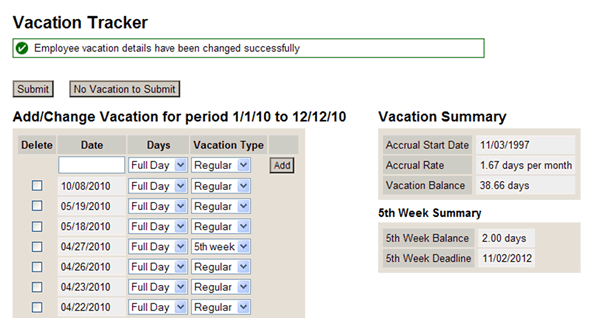
View basic user documentation for both staff and vacation administrators. Below are some other important details related to using and interpreting various aspects of the Vacation Tracker.
Accruing vacation
You accrue vacation monthly based on your Accrual Start Date. In most cases, that is the date you began working at MIT. In the example above, the person would accrue vacation on the 3rd of each month.
How much vacation you accrue each month depends on your % effort, your particular job, and how long you have been at MIT. The basic formula is this:
% effort x 1.6667 (or 1.25 for most employees in their first year at MIT)
The vacation balance listed in the tracker is a conservative estimate available for planning purposes. It includes all vacation accrued through the current date, minus all vacation that has been submitted – even if some of that vacation hasn't been taken yet – but does not take into account future vacation accruals. Accruals are added in SAP on your Accrual Start Date, and committed vacation days are deducted when they are used.
5th week vacation is additional vacation given to employees every 5 years, starting on their 10th anniversary, in recognition of long-term service. This extra vacation is tracked separately, and must be used within 5 years. See MIT Employment Manual Policy 4.2.2 for more details.
Part-time employees should note that vacation is accrued – and balances are displayed – in standard 8-hour days. If you have a 50% schedule and normally work 4-hour days, a balance of 10 days in Vacation Tracker is equal to 20 of your actual days.
The maximum vacation balance you are allowed to carry, regardless of your work schedule, is 40 standard (8-hour) days. This does not include the 5th week vacation credit.
Reporting vacation
Vacation can be self-reported in either full days or half days. Note that you are only able to add/change vacation days for the current salary distribution/vacation credit window. After each of these periods close, their vacation days are moved into Vacation History (see screen shot below), where changes can only be made by having your vacation administrator submit a change request to Payroll on your behalf.
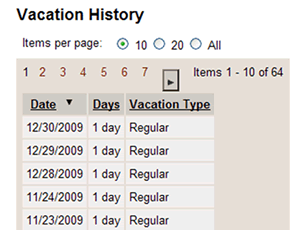
Important information for part-time employees
Even though vacation balances are displayed in standard 8 hour days, when you report vacation, Vacation Tracker interprets the value of a full or half day according to your current % effort. For example:
- If you work 80% effort and report a full day of vacation, only 0.8 day will be deducted from your vacation balance.
- If you work 50% effort and report a half day of vacation, only 0.25 day will be deducted from your vacation balance.
If your regular schedule consists of 5 roughly equal-length days, Vacation Tracker’s standard reporting method will work for you. However, if it does not, your vacation administrator must enter vacation days on your behalf. Otherwise, your vacation will not be recorded accurately. For example:
Joe works at 60% effort, 3 full days per week. Therefore, when he takes a day of vacation, a full day (8 hours) should be deducted from his vacation balance. However, if he self-reports a full day of vacation in Vacation Tracker, only 0.6 of a standard day (roughly 4.8 hours) will be deducted. Therefore, Joe needs to have his vacation administrator record vacation days for him using the Report by Hours feature available only to administrators.
Information for administrators
You can access vacation records for your area’s employees through the SRS Vacation Tracking link in Atlas. From the employee list, click on a person’s name to review their vacation history or add/change vacation on their behalf.
In addition to the same functionality that employees have in ESS, administrators have two options that employees do not have:
Reporting vacation in hours
While employees are limited to reporting vacation in full and half days, you have the ability to report vacation in hours, which is needed for any employee who does not work five equal-length days per week. This includes full-time employees who work compressed schedules, part-time employees who work fewer than 5 days/week, and any employee who does not work roughly the same number of hours each day.
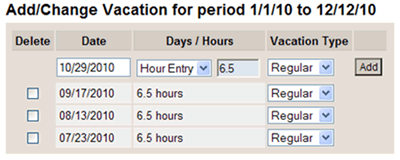
Here are some examples of when and how to use this option:
- Joe works at 60% effort, three full (8-hour) days per week. If he self-reports a full day in Vacation Tracker, only 60% of a standard day (roughly 4.8 hours) will be deducted from his vacation balance. Instead, the vacation administrator needs to report 8 hours for each of his vacation days.
- Jane works at 100% effort, but compresses her work into four 10-hour days. If she self-reports a full day in Vacation Tracker, only a standard day (8 hours) will be deducted from her vacation balance. Instead, the vacation administrator needs to report 10 hours for each of her vacation days.
- Pat works at 50% effort, two full days and one half day each week. If Pat self-reports a full day in Vacation Tracker, only 50% of a standard day (4 hours) will be deducted. This works for Pat’s half day, but for vacation on a typical full day, the vacation administrator would have to enter 8 hours.
If you need help determining the appropriate number of vacation hours to report for an employee, please email hrpolicies@mit.edu.
Requesting changes to vacation history
To ensure timely reporting, employees are limited to submitting vacation within the current EDACCA period. However, vacation administrators can request changes to the uneditable vacation days listed under Vacation History by using the form at the bottom of the page to email Payroll.
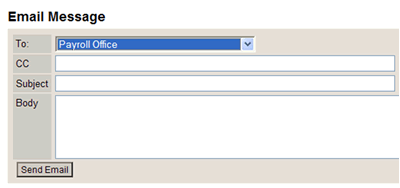
Need Help?
If you encounter technical difficulties with Vacation Tracker, you may find solutions in the Hermes knowledgebase or in the application’s Help section. Otherwise, please email computing-help@mit.edu for assistance.
Questions about balance discrepancies should be directed to payroll@mit.edu or 3-3337.
You may also direct any questions to the vacation administrator within your department, laboratory, or center. (If you do not know who this is, ask your supervisor or AO.)
